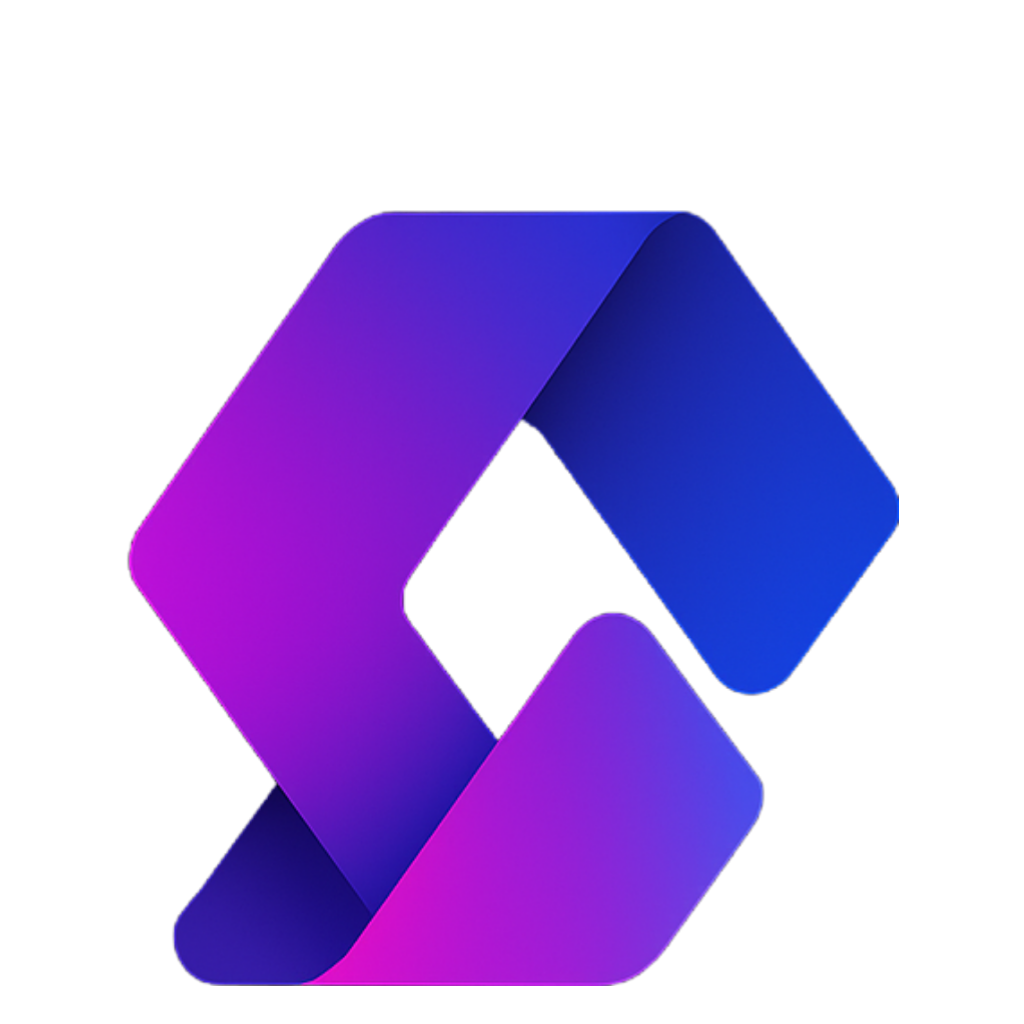Making your own Roblox game may sound complicated, but with the right tools and a little practice, anyone can do it! This guide will walk you through the basics of installing Roblox Studio, creating your first project, and publishing your game so others can play it.
1. Install Roblox Studio
Roblox Studio is the free application used to build Roblox games. You may already have it installed. Here’s how to check:
- On your computer, click the search bar at the bottom and type Roblox Studio.
- If it shows up, click it to open.
- If not, go to the Roblox website, click Create at the top, and you’ll see an option to download Roblox Studio.
- You can also find it under Learn > Engine > Roblox Studio > Studio Setup.
- Once downloaded, run the installer and sign in with your Roblox account.
2. Explore Roblox Studio
When you first open Roblox Studio, you’ll see different templates you can start from. For example:
- Baseplate → A simple empty world to build on.
- Laser Tag → A ready-made game mode to customize.
- Classic Obby → A parkour-style obstacle course (a favorite starting point).
Choose a template that looks fun to you (we’ll use Classic Obby for this tutorial).
3. Learn the Controls
- Hold Right Mouse Button → Rotate your view.
- Scroll Wheel → Zoom in/out.
- W, A, S, D Keys → Move around the world (like in most games).
Getting comfortable with moving around will make building much easier.
4. Add and Edit Objects
Now let’s add things to your game!
- At the top, click Home → then make sure Toolbox is enabled.
- The Toolbox lets you search for models, structures, and assets other players have uploaded.
- For example, if you want to add an Obby End, search for it in Toolbox and click to insert it.
- To position it:
- Select the object.
- Use the Move tool at the top to drag it around.
- Use Scale to resize it.
- Use Rotate to spin it into place.
You can also add basic shapes:
- Click Insert > Part → then choose Block, Sphere, Wedge, or Cylinder.
- These shapes can be moved, scaled, or rotated just like models.
5. Testing Your Game
Once you’ve added a few things, you can test your game:
- At the top, click Avatar Test → Play.
- Run through your game to see how it feels.
- When finished, click Stop in the top left.
This helps you quickly spot problems or make adjustments before publishing.
6. Save and Publish to Roblox
When your game is ready to share:
- Go to File > Save to Roblox As.
- Click Create New Game.
- Fill in details:
- Name
- Description
- Creator (your account or a group you belong to)
- Devices (PC, phone, tablet, console)
- Enable Team Create if you want to work with friends.
- Click Save.
Now publish it:
- Go to File > Publish to Roblox.
7. Make Your Game Public
By default, new games are private. To let others play:
- At the top, click Home > Game Settings.
- On the left, click Permissions.
- Change Who Can Play This Game to Public.
- Click Save.
Your game is now live! To find it:
- Go to your Roblox profile.
- Click Creations.
- Select your new game and hit Play.
You’ve Made Your First Roblox Game!
That’s it! You now know how to:
✔ Download Roblox Studio
✔ Start with a template
✔ Add and move objects
✔ Test your game
✔ Publish and make it public
From here, you can get creative—build obbies, roleplay maps, simulators, or even try coding custom mechanics with Lua.
If you found this guide useful, keep experimenting in Roblox Studio and check out tutorials to keep leveling up your game-making skills.