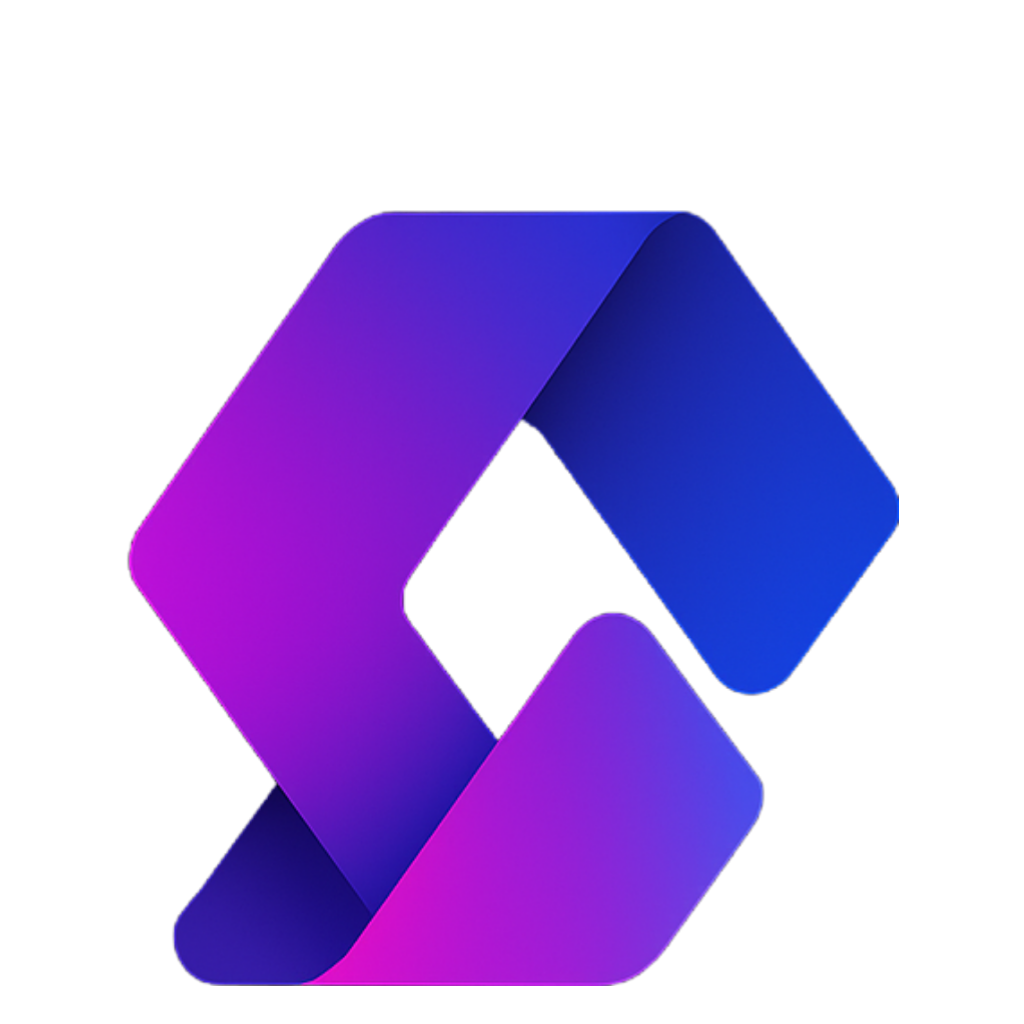Today, we’ll be doing a full walkthrough and tutorial on how to create quality Roblox thumbnails.
Step 1: Download Required Software
There are three things you’ll need to download. They’re all free, and I’ll also show you how to set up a folder to keep everything organized.
- Roblox Starter Rigs
- This is how we’ll import your Roblox avatar into Blender.
- We’ll be using Blender 4.0 or newer.
- When downloading, feel free to put in 0 for the “fair price” (or donate to the creator, Softy, if you want).
- Enter your email, download the file, and save it.
- Blender 4.0
- Click the Blender link in the description.
- Download and install it onto your device.
- Photopea (free Photoshop alternative)
- Works just like Photoshop, but free.
- You can use it in your browser or install it on your device.
Step 2: Folder Setup
- Right-click your desktop → New Folder → name it something like Roblox Blender.
- Inside, create these subfolders:
- Roblox Avatar → stores textures, hats, clothing, etc.
- Render → saves all your finished renders.
- Extras → for other people’s avatars (e.g. “Joe’s Avatar”).
- Rigs → put your downloaded Roblox starter rigs here.
Your folder should look organized, with subfolders for your assets, renders, and rigs.
Step 3: Export Your Roblox Avatar from Roblox Studio
- Open Roblox Studio, start a baseplate, and delete the spawn plate.
- Go to Plugins → Load Character (free plugin by AlreadyPro).
- Type in your Roblox username, check Spawn at Origin, and set it to R6.
- Your avatar spawns (you might need to drag it up so it’s above ground).
Now export:
- Accessories (hats, hair, etc.):
- Select them all, right-click → Export Selection → save as hats.obj inside Roblox Avatar.
- Clothing/Body:
- Select the rest, export selection → save as clothing.obj (or texture).
Delete them in Studio once exported.
Step 4: Import Rig into Blender
- Open the Roblox Starter Rigs → choose a rig (Blocky, Man, Woman, etc.).
- Import it into Blender.
- Learn basic Blender navigation:
- Scroll wheel = look around
- Shift + Scroll wheel = pan
- Scroll = zoom
Step 5: Add Your Avatar Textures
- Select a body part (chest, head, etc.), go to the Shading tab.
- Remove the default material → click Open → load your avatar’s texture file from Roblox Avatar.
- Switch to Viewport Shading (top right, sphere icon) to see textures applied.
Step 6: Import Hats & Accessories
- Go to File → Import → Wavefront (.obj).
- Select hats.obj (make sure Split by Object and Split by Group are checked).
- Adjust position using the move tool until lined up.
- To delete the head (for headless avatars): select head → press X → Delete.
Attach accessories:
- Switch to Pose Mode, select all accessories, then the neck bone → press Ctrl + P → Bone.
- Now hats move with the head.
Step 7: Add Camera & Lighting
- Add a Camera (Shift + A → Camera).
- Go to View → Cameras → Active Camera.
- Use View → Navigation → Walk Navigation (WASD to move, Shift to speed up).
- Set resolution to 2000×2000 (or smaller if PC is slow).
- Add Lighting:
- Add Area Lights on both sides.
- Change shape to Ellipse, power to 200–800 watts depending on distance.
- Switch to Rendered View (4th shading sphere) to preview lighting.
Step 8: Save a Base Rig
- Go to File → Save As → save as YourAvatarRig.blend.
- Don’t overwrite this file after posing—keep it as your “clean rig” starting point.
Step 9: Pose Your Avatar
- Switch to Pose Mode.
- Select arms, legs, torso, and rotate/move them into your desired pose.
- Use your thumbnail sketch (from Photopea) as a reference.
- Position the camera for your shot.
Step 10: Render Your Avatar
- Go to Render Settings → set background to Transparent.
- Render → Render Image.
- Save as PNG inside Render folder (e.g. render1.png).
Step 11: Thumbnail Editing in Photopea
- Open Photopea → New Project → 1920×1080, 300 DPI, Transparent background.
- Import your render.png → resize and position it.
- Add effects (e.g., mouse cursor, dotted outlines, arrows).
- Search Google for “transparent PNG effects” like arrows, highlights, or glows.
- Add a Roblox screenshot background (blurred with Gaussian Blur ~7px).
- Use Brightness/Contrast, Vibrance, Shadows/Highlights to enhance colors.
- Add Stroke + Inner Shadow (white outline) for pop.
- Optionally add overlays like vignettes, glowing eyes, etc.
- Final adjustments: Burn tool for pants/hands color, Sharpen filter for hair/details.
Step 12: Save Your Thumbnail
- File → Export As → PNG → Save.
- Upload to YouTube.