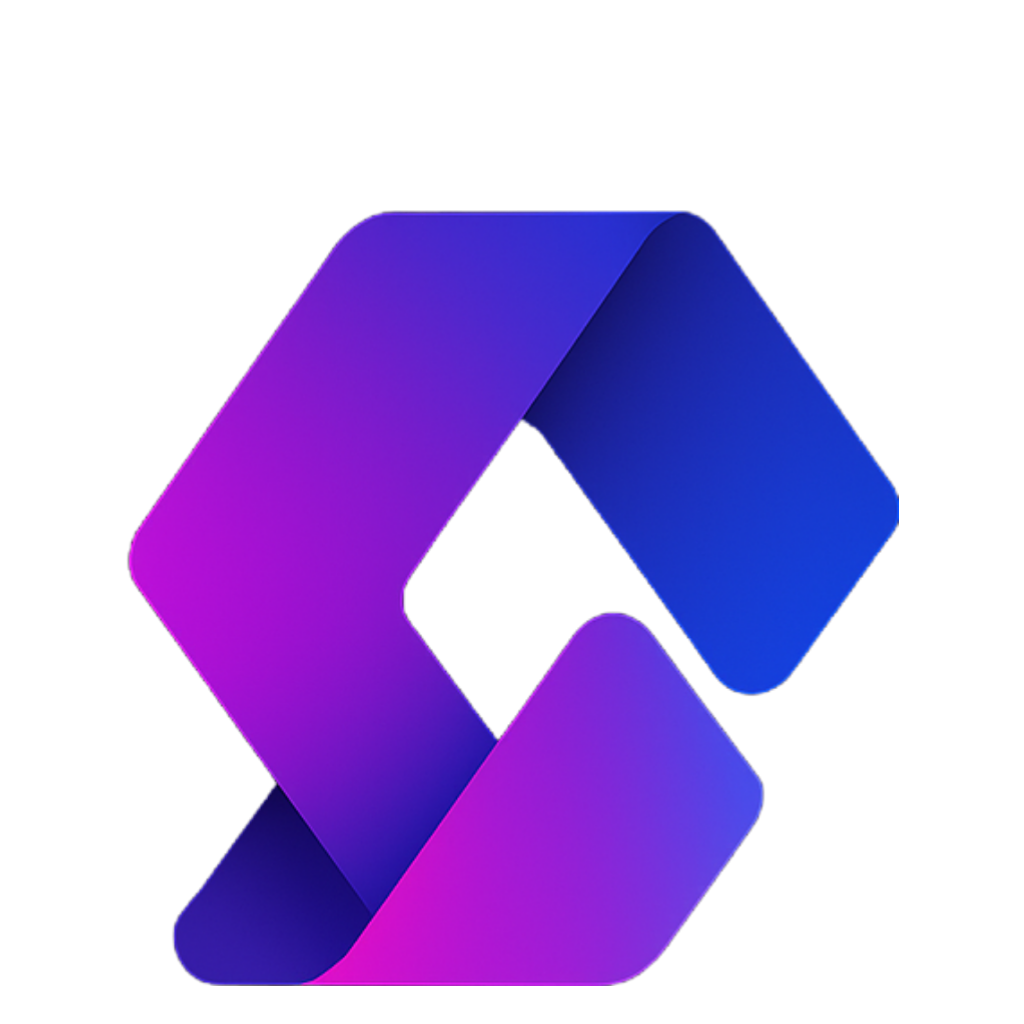This guide will walk you through setting up the foundation for a Roblox Tycoon game in 2024. In this first part, we’ll create player plots and assign them automatically when players join the game.
Step 1: Set Up the Workspace
- Open Roblox Studio and load the Baseplate template.
- Close extra panels. The only ones you need open are:
- Explorer
- Properties (found in the “View” tab at the top).
Step 2: Create Plots
- Insert a Part (from the Home tab).
- Resize it in the Properties panel to:
100 x 1 x 100This will be your plot size. - Move it away from spawn points.
- Rename the part to
Plot. - Make sure:
- Anchored is checked.
- CanCollide is checked.
You now have your first player plot!
- Duplicate the plot (
Ctrl + Don Windows orCmd + Don Mac) until you have as many as you want. (In the tutorial, 8 plots were made.) - In Explorer, select all your plots → right-click → Group as Folder.
- Rename the folder to
Plots.
Step 3: Write the Plot Assignment Script
- In Explorer, go to
ServerScriptService. - Insert a new Script and rename it
PlotHandler. - Add the following code:
-- Reference the Plots folder
local plots = game.Workspace.Plots
-- When a player joins
game.Players.PlayerAdded:Connect(function(player)
for _, plot in pairs(plots:GetChildren()) do
if plot:GetAttribute("Taken") then
continue -- Skip if already taken
end
-- Mark plot as taken and assign owner
plot:SetAttribute("Taken", true)
plot:SetAttribute("Owner", player.UserId)
print("Plot has been given to " .. player.Name .. "!")
break -- Stop after assigning one plot
end
end)
-- When a player leaves
game.Players.PlayerRemoving:Connect(function(player)
for _, plot in pairs(plots:GetChildren()) do
if not plot:GetAttribute("Owner") then
continue
end
if plot:GetAttribute("Owner") ~= player.UserId then
continue
end
-- Free up the plot
plot:SetAttribute("Taken", nil)
plot:SetAttribute("Owner", nil)
print("Plot has been removed from " .. player.Name)
break -- Stop after resetting this plot
end
end)
Step 4: Test the Script
- Click Play in Roblox Studio.
- Check the Output window:
- You should see:
Plot has been given to [YourUsername]! - Only one plot should be assigned (not all of them).
- You should see:
- In the Explorer, look at your plot’s Attributes:
Taken = trueOwner = [Your User ID]
Other plots should remain unassigned.
What’s Next?
You’ve now created a working plot assignment system! When players join, they automatically get a unique plot. When they leave, their plot is freed up for someone else.
In the next step of building your Tycoon, you’ll add:
- Buttons for purchasing upgrades
- Droppers and income systems
- Tycoon progression logic
Follow along with the next part of the series to continue developing your Tycoon!