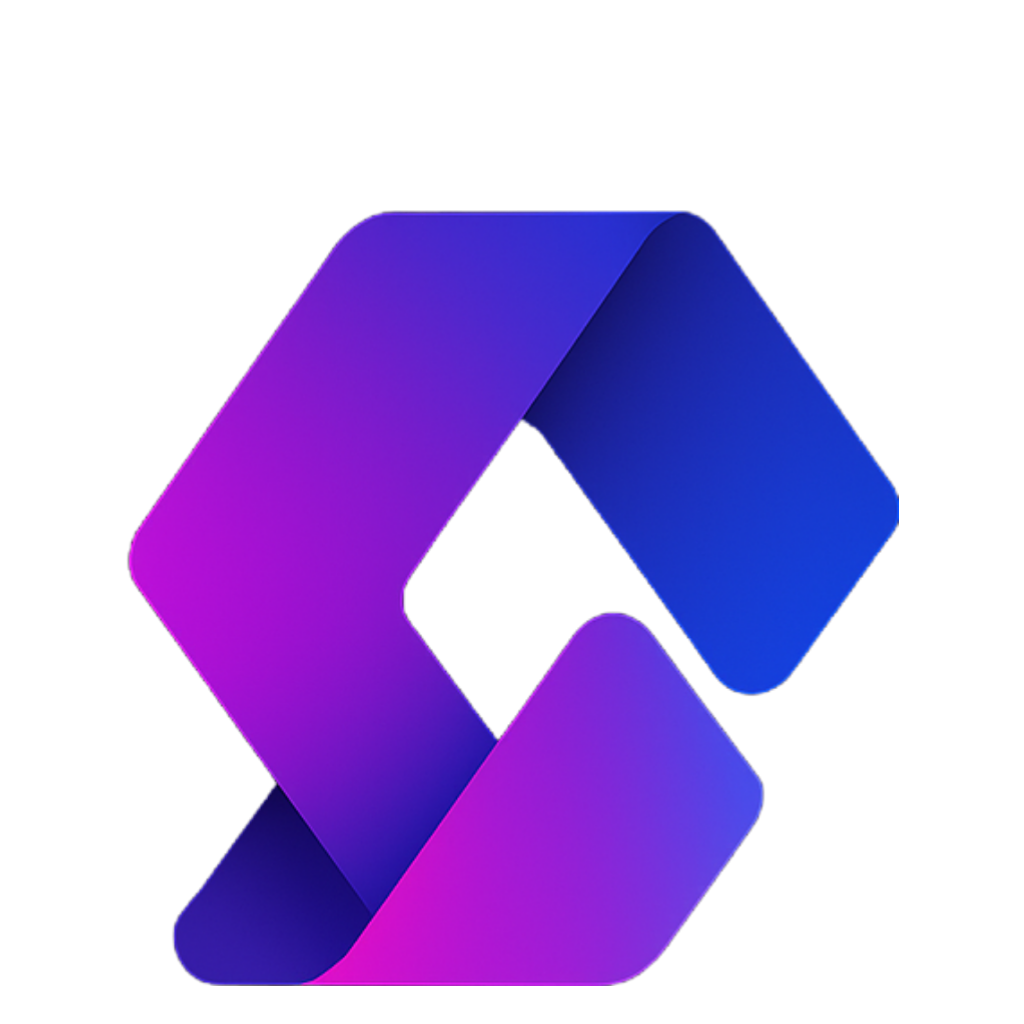Creating custom characters is essential when you’re building custom Roblox games. In this guide, we’ll go step by step through the process of designing, rigging, and animating your very own character.
Step 1: Install Rig Edit Light
- Download the free plugin Rig Edit Light from the Roblox library.
- Once installed, you’ll use this to create joints and welds in your character rig.
Step 2: Generate a Starter Rig
- Go to the Avatar tab in Roblox Studio.
- Open the Rig Builder.
- Insert a Block Rig.
- Inside the rig you’ll see three important components:
- HumanoidRootPart → the main part that holds everything together.
- Head → required for the humanoid to function.
- Humanoid → controls the rig’s settings (health, jump, walk speed, etc.).
These three things are required for any working rig: HumanoidRootPart, Head, Humanoid.
Step 3: Build Your Custom Model
- Delete the starter rig.
- Insert parts to design your own character:
- Two legs
- One torso
- Two arms
- One head (insert a sphere for this).
- Decide what type of rig you’re making:
- R6 rig → 6 body parts (classic Roblox style).
- R15 rig → 15 body parts (more complex movement).
- Custom rigs can have any number of parts as long as they include a Head and HumanoidRootPart.
Step 4: Organize & Name the Parts
- Rename each part clearly: Left Leg, Right Leg, Torso, Left Arm, Right Arm, Head.
- Select all the parts → Ctrl + G (or right-click → Group) to make them a model.
Step 5: Add Required Components
- Inside the model, duplicate the Torso.
- Rename it HumanoidRootPart (make sure the capitalization is correct).
- Set its Transparency to 1 so it’s invisible.
- Add a Humanoid object to the model.
- If everything is named correctly, a name will appear above the model.
Step 6: Rigging with Rig Edit Light
- Select your model.
- Open the Rig Edit Light plugin.
- Create joints:
- Start with HumanoidRootPart → Torso.
- Then connect Torso → each body part (Right Leg, Left Leg, Right Arm, Left Arm, Head).
- Create welds for non-animatable details (like shoulder pads, accessories, etc.).
Step 7: Adjust Joint Positions
- Open the Torso and select each joint.
- Use the move tool to position the black spheres where parts should rotate (shoulders, hips, neck).
- Adjust step size to 0.1 studs for precision.
Step 8: Test Rigging with Animation Editor
- Go to the Avatar tab → Animation Editor.
- If you see a blue box around your model, it means the rigging worked.
- Create a test animation by moving the arms, legs, and head.
Step 9: Make It a Playable Character
- Rename your model to StarterCharacter.
- Move it into StarterPlayer → StarterCharacter.
- Click Play → you’ll spawn as your custom character.
Step 10: Adjust Humanoid Settings
- Stop the game, drag StarterCharacter back into Workspace.
- Inside the Humanoid, adjust:
- HipHeight (usually ~4 studs for correct standing height).
- If too high → character floats.
- If too low → character sinks or moves poorly.
- Move StarterCharacter back into StarterPlayer and test again.
You now have a fully working custom character rig that you can animate and play as in your game!
Pro Tip: Once you’re comfortable, you can create rigs with extra accessories, armor, or props by attaching them with welds.